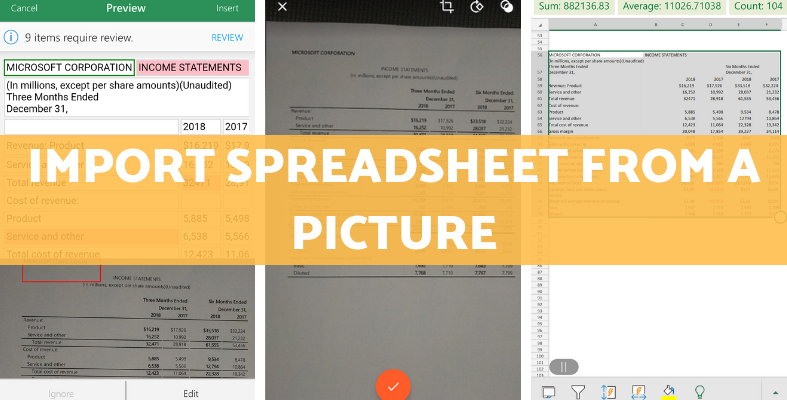
You Can Now Snap a Picture of a Spreadsheet & Import it into Excel
Are You Hiring?
Find candidates in 72 Hours with 5+ million talents in Maukerja Malaysia & Ricebowl using Job Ads.
Hire NowLast week, Microsoft launched a new function inside the Excel app for Android (and iOS, soon). You can now take a picture of a spreadsheet and import it right into Excel. This means you won't need to manually re-enter data into Excel, which is very useful if you have a lot of printed papers and can't copy and paste the spreadsheet you're viewing.

Source: The Verge
This feature is still not 100% accurate, as if you take pictures of large spreadsheets, it doesn’t really work. But if you take a picture of a smaller spreadsheet, it will work just fine. This will improve over time, but it’s worth it since it’s a free add-on feature on Microsoft Excel.
Here's how to take a picture of a spreadsheet and import it into Excel.
-
Download the latest Excel app for Android. Make sure it’s up to date.
-
Create a new spreadsheet, or open up an existing one.
-
Tap on a cell in the spreadsheet, and you will see several icons pop up in the row on the bottom of the screen.
-
One of the new icons shows a black and white spreadsheet in the background and a little blue camera in the foreground. Tap that one.
-
Accept a notification that says “Microsoft needs to run a cloud service to import the spreadsheet”.

Taking the photo
The app will now open a camera viewfinder. You can snap a picture of the spreadsheet you want to import into Excel. If you already have a photo, you can select the picture from your gallery

Don’t worry if the spreadsheet you're taking a picture of is on an angle. The app will pick up on the borders of a table, or the entire piece of paper, by drawing a red box around it. If you need to focus the camera, tap on the text printed on the paper.
Next, tap the circular shutter button to snap your picture.
Checking the spreadsheet
On the top half of the next screen, you will see a group of cells that are basically a preview of the digital version of your data, and underneath that, you will see your photo.

This is where it gets tricky. Sometimes spreadsheets are imported without a problem, while other times they were incoherent and unreadable data.
Excel will let you know if it suspects there are errors, which you can move through and edit accordingly. You can also make a few edits. Though it's not perfect, this will still save you so much time compared to having to enter in all of the data manually.

Need to Fill in Many Vacancies, Fast? We'll solve your hiring in just 2 days. Contact us at sales@ajobthing.com or call 03 2242 4822 for a free consultation.
Source: The Verge
Related articles
No More Queueing During Lunch Breaks with This App!
Are Malaysian Employees Ready for Digitalisation? 89% Say Yes
Why Online Payslips are Good for Your Organisation

